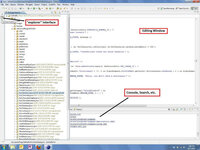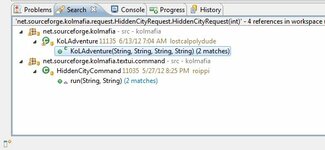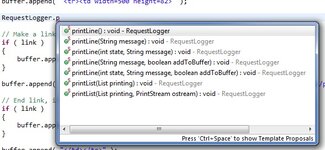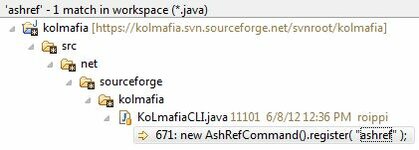roippi
Developer
Doing this thread as a more tutorial-oriented thing than this thread, which may also be useful to nascent mafia devs. The other one was more along the lines of me querying other devs as to their tools; this is a thread on how to use a specific set of tools. Specifically, eclipse.
Motivation
If you've never worked on a collaborative project before, mafia's codebase seems impenetrable. How on earth do the devs ever find that one line of code that they're looking for?! There's thousands of files!?! AHH
Okay, calm down, I'd first say. Then I'd say: sometimes we know exactly where to look because we've been doing this for years. But often, we're unfamiliar with the particular subsystem that we're trying to troubleshoot. That's when we rely on tools. Use a global search to get yourself in the neighborhood, then IDE tools to navigate up and down the code tree. But I'm getting ahead of myself.
Sir Not Appearing in This Tutorial
Vim, Emacs, Linux CLI utilities. External SVN tools. There are myriad options out there for people who want to use them. Not in this tutorial! We're going to be installing Eclipse with the Subclipse SVN addon. The reasons for the addon are 1) because it's awesome and 2) so everything you need to get started is self-contained in this tutorial. There's no "check out mafia's root directory using an external SVN program" step. On to the good stuff.
Eclipse with Subclipse
First thing's first
Before you start, you need to get a JDK (Java Development Kit) on your system. Download one from here. As of this writing, I'd recommend using the older (but stable) JDK6 rather than the still-buggy JDK7. That recommendation is likely to change eventually, we'll see.
Installing Subclipse
Now that you've got a SVN client hooked up to your IDE, this couldn't be simpler.
Motivation
If you've never worked on a collaborative project before, mafia's codebase seems impenetrable. How on earth do the devs ever find that one line of code that they're looking for?! There's thousands of files!?! AHH
Okay, calm down, I'd first say. Then I'd say: sometimes we know exactly where to look because we've been doing this for years. But often, we're unfamiliar with the particular subsystem that we're trying to troubleshoot. That's when we rely on tools. Use a global search to get yourself in the neighborhood, then IDE tools to navigate up and down the code tree. But I'm getting ahead of myself.
Sir Not Appearing in This Tutorial
Vim, Emacs, Linux CLI utilities. External SVN tools. There are myriad options out there for people who want to use them. Not in this tutorial! We're going to be installing Eclipse with the Subclipse SVN addon. The reasons for the addon are 1) because it's awesome and 2) so everything you need to get started is self-contained in this tutorial. There's no "check out mafia's root directory using an external SVN program" step. On to the good stuff.
Eclipse with Subclipse
First thing's first
Before you start, you need to get a JDK (Java Development Kit) on your system. Download one from here. As of this writing, I'd recommend using the older (but stable) JDK6 rather than the still-buggy JDK7. That recommendation is likely to change eventually, we'll see.
Installing Subclipse
- Download and install Eclipse first. Duh.
- Fire up Eclipse. Ignore all the stuff in the main interface for now. Help > Install New Software. Copy/paste this url into the box: http://subclipse.tigris.org/update_1.8.x
- Check all the boxes. Accept all the license agreements. Restart when prompted. Subclipse installed!
Now that you've got a SVN client hooked up to your IDE, this couldn't be simpler.
- File > Import...
- SVN > Checkout project from SVN...
- Create a new repository. Give it this url: https://svn.code.sf.net/p/kolmafia/code/
- Choose the root directory, hit finish. It will probably pop up a warning about checking out the root directory. Yes, that's okay.
- You'll probably need to tell it where to create the folder, what to call the project, etc. You can probably handle that stuff. That's it!
Last edited: